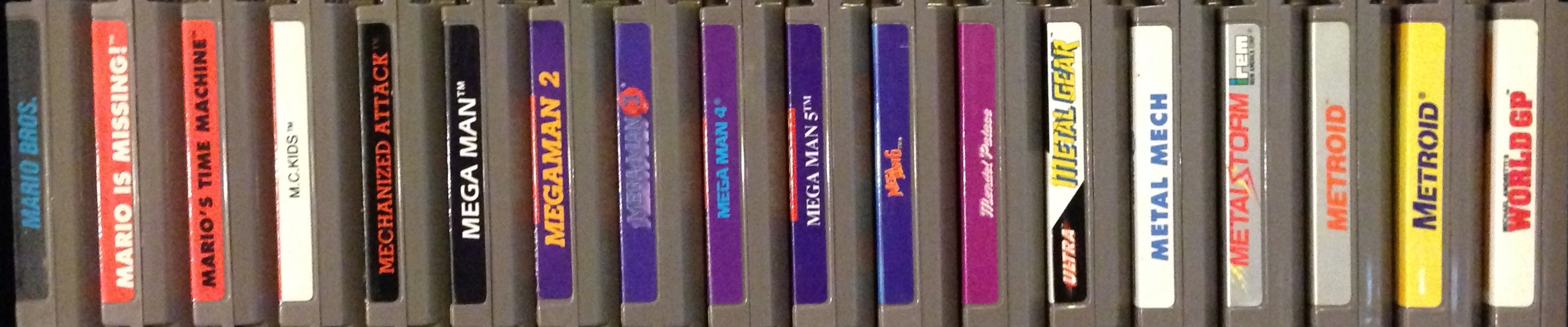#122 – Videomation
It’s true, video games are art.

For an art game, the title screen is very plain
To Beat: Create a Videomation
Played: 5/1/19
Difficulty: 1/10
My Difficulty: 1/10
My Video: Videomation Longplay
It is another milestone for Take On The NES Library. The NES has some truly great games, but it also includes a small handful of applications and things that are not games. Some of them I could construct some kind of goal for. You could “beat” Color A Dinosaur by coloring in every dinosaur available, for example. Videomation is the rare example of an NES cartridge that doesn’t have any ending or any sort of goal at all. The only thing I can come up with here is just to create something, so that’s what I did. Let’s take a look and see what Videomation is all about.
Videomation was released on the NES in June 1991. It was published by THQ and developed by FarSight Studios. The title screen credits Western Technologies as the developer, but multiple places online state that it is FarSight Studios. You get the full credits on the title screen if you are interested. This was a North American exclusive title.
All of your drawing will have to be done with the NES controller, but it’s not as bad as it sounds. The D-pad lets you move a cursor around the screen. This lets you point to anywhere on the screen to draw and also at the buttons on the top menu to select different options. The A button is your primary drawing and action button. Conversely, the B button acts as a cancel button or a way to let you move the cursor around without drawing. Press Select to bring up the menu. When you have made your menu selections, press Select again to get back to drawing. The Start button toggles how fast your cursor moves around the screen.

Starting out with some simple shapes
Let’s check out the menu from left to right. First up is the color palette. There are ten different colors you can choose from. Simply hover over the color you want and press A. This color applies to whatever type of operation you want to do. Some of the colors are solid, while others are dithered blends of other colors to make some in-between shades. This is the best the NES can do under its limitations. The next icon with the letter A in it lets you change the color palette. This affects both the color palette from the menu and the color palette of the entire drawing. Sometimes it is neat to change the colors of the entire drawing just to see what it looks like. Some of the color palettes have animated colors. The icon above the palette change is the line width selection. You can toggle between a thin line or a thick line when drawing with the tools.
The next group of eight icons are your drawing tools. Hover over and press A to select the active tool. The most interesting one is the arrow tool in the upper-left. This is as close as you can get to a free hand drawing tool in the game. Use the D-pad to point the arrow in the direction you want. The arrow rotates around in all directions. The dot past the tip of the arrow is where lines will start from. Press and hold the A button to move the arrow in the desired direction and start drawing. While the arrow is moving, you can change direction while still holding A, allowing you to draw curves. You can go all the way around and draw a circle if you want. Letting go of A stops the arrow and stops drawing. You can also move the arrow around without drawing by holding down the B button instead. What’s interesting is that the arrow’s movement is a bit different depending on if you are drawing or not. If you draw a curve by changing arrow direction, the arrow will completely circle around without you having to change D-pad direction. While just moving the arrow with B, the arrow stops turning as soon as it is moving the same direction you are pressing with the D-pad. It’s hard to explain, it’s just something interesting I noticed while toying around.

Too bad there is no triangle tool.
The rest of the top row are the pencil, line, and bucket fill tools. You probably know what these do already. The pencil is another simple free hand tool. Move the pencil anywhere with the D-pad and draw by holding down the A button. The line tool lets you draw straight lines, including at an angle. First, position the cursor at the start of the line. Then press and hold A and move the D-pad to where you want the end of the line. If you stop moving the cursor with A still held, it will show you a sample line without actually drawing anything. Once you let go of A, then it draws the line between the two endpoints. The bucket fill tool lets you color in an enclosed shape. The lowest tip of the paint out of the bucket icon is where filling starts. Press and hold A to fill with color. The painting algorithm colors in horizontal stripes. You can color by just briefly pressing A long enough to color just one stripe, then move the cursor around and repeat to draw as many stripes as you want. To completely fill in the space, you have to hold down A for the whole time.
The next tool on the bottom row is the circle tool. It has the same controls as the line tool. The starting position is the center of the circle. Then you can control how long and wide it is depending on how far away each cardinal direction is from the center. You can draw ovals in either direction with this tool. The rectangle tool is also the same thing as the line tool with both endpoints being opposite corners of the rectangle. The eraser tool is like the pencil tool but it erases anything drawn underneath.
The last icon in that section is the stamp tool. Selecting the stamp tool displays a new menu on top of the main menu. There you will see a row of four stamps. To use a stamp, cursor over the one you want and press A. Then press Select to get out of the menu. Use the D-pad to position the stamp and press A to stamp it down. You can continue stamping with the same one as much as you want. Back on the stamp menu, there are two buttons. More lets you see more available stamps, and the right arrow changes the colors of the stamps. The last page of stamps are letters and numbers. Place these stamps the same way as the others. To help facilitate writing text, there are additional controls. While placing letters on the screen, you can press the B button to advance to the next letter right there so you don’t have to go back to the menu to choose a new letter. If you hold the B button, then you can use Up or Down on the D-pad to cycle through all the characters. Let go of B to select that letter and then you can press A to stamp it.

It was already recognizable, but now it’s clear.
The icon with the stick figure person is the animation icon. This brings up a separate menu that functions just like the stamp menu. Cursor over the animation you want and press A to select it. When you press Select to exit the animation menu, it brings up another menu called the motion menu. Here there are five options for how you want the animation to move across your drawing. Highlight what you want and press either A or Select to play the selected animation with the selected motion. The first motion labeled Follow lets you move the animation with the D-pad. Next is the random path, and the other three are preset paths. You can walk back and forth in a straight line, around the screen in an oval, or in a wave pattern back and forth. Press either A or Select to stop the animation and go back to drawing.
Here are the remaining options. Clear lets you erase everything and start over. You will have to confirm Yes or No on clearing the screen. No Menu lets you remove the menu temporarily so that you see your completed drawing without cursors in the way. Either Select or A brings the menu back. The music note toggles the sounds on or off. Drawing operations and animations have music and sound effects that go with it and you can turn them off if you want. The final icon lets you change the cursor speed of the drawing tools. You can press Start at any time to do the same thing. There are five speeds. At the lowest speed with no bars showing, the cursor moves one pixel at a time so you can do some very fine detail drawing.

I added a little animation flair at the end.
I’m going to say this is my first time playing Videomation. I bet I have “played” it before at least a little bit when I tested my cart. It is not all that common, but when you do see one it is not expensive. This is about a $6 cart. I have had a couple of copies of this cart before. The first one I had for several years had a bad label. My current copy isn’t the best but certainly in better shape than what I had before.
This sounds silly to say, but I am not an artist and I had a little bit of anxiety figuring out how I was going to demonstrate Videomation. I settled on drawing a picture of the NES. I figured that was simple enough to draw, was something I know well, and would make use of most of the tools. I created a sample drawing that turned out okay, and I replicated that a little bit better in my recording. I was happy for the text stamps so I could label it as a Nintendo, and it was a nice bonus that Take On The NES Library fit the width of the screen. The worst part was trying to draw tiny circles for the controller ports. That turned out terrible. It’s recognizable, at least. I also forgot to shade in the lower half of the console. It’s not like it was going to be incredibly realistic anyway. I’m sure a real artist could do some amazing drawings with this tool, but for me I’m satisfied.
So there you have it. Videomation is an art, drawing, and animation tool. Anything that is not tile based on the NES I find impressive from a technical standpoint. Tools like this suffer from not having mouse or touch screen controls, but for what it is, I think the developers did a good job of providing enough features and options to give you the best control you could get out of an NES controller. Personally, I am happy I followed up a 10/10 in difficulty with a 1/10. Otherwise, I could do without Videomation and I am looking forward to playing some actual video games next.